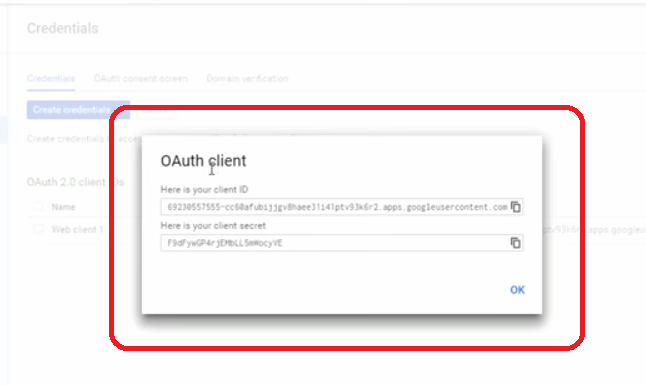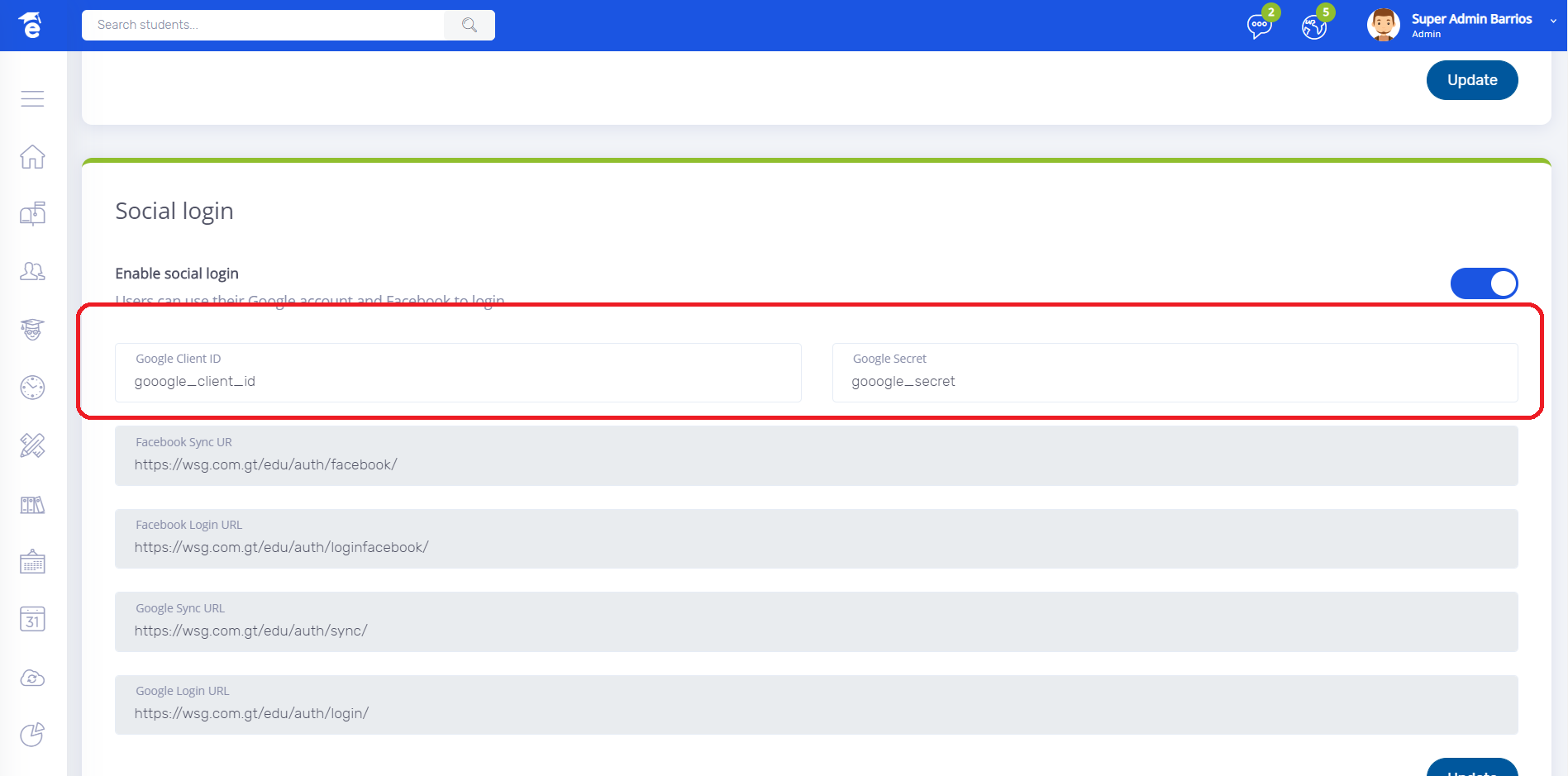Set up Google Login - MOCA
To start using Google Login follow the instructions.
* Go to https://console.developers.google.com and Create an account.
* Click on Project and Create Project
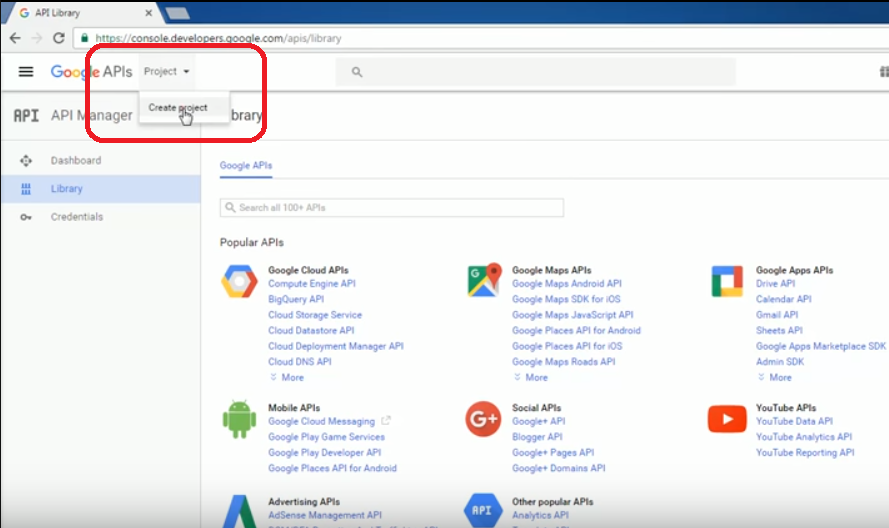
* Set Project name and click on Create button
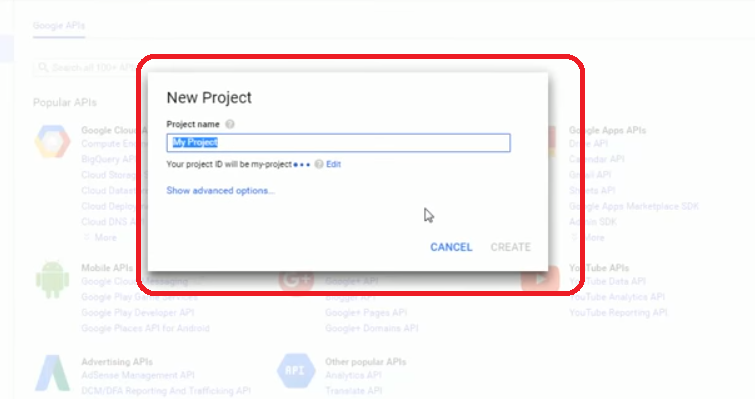
* Go to Credentials
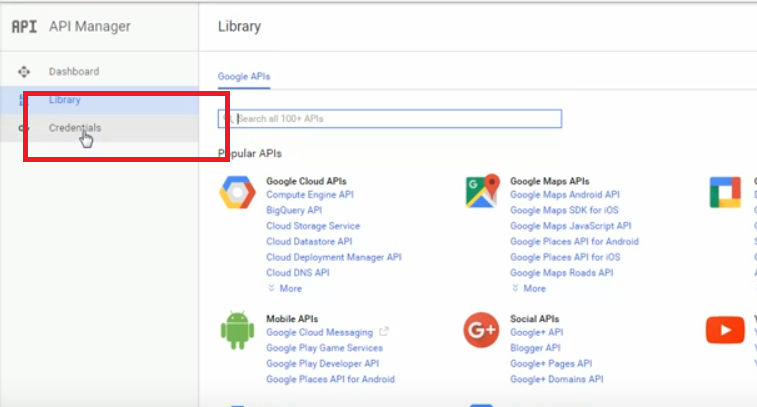
* Click on Create Credentials and Select OAuth Client ID
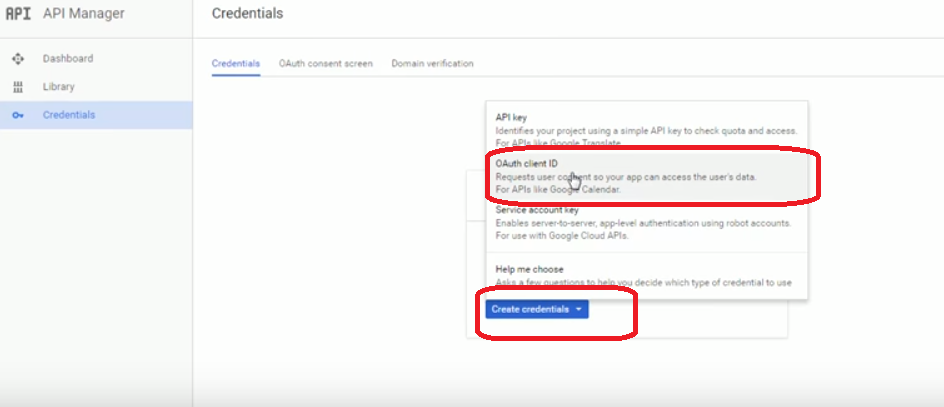
* Now click on Configure consent screen button.
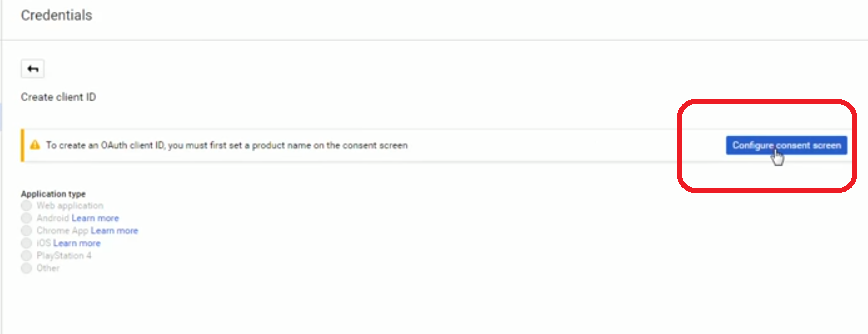
* Configure information and press Save button.
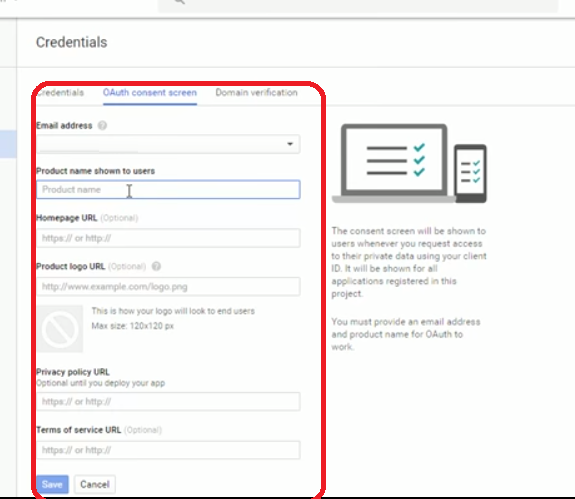
* Now click on Web Application.
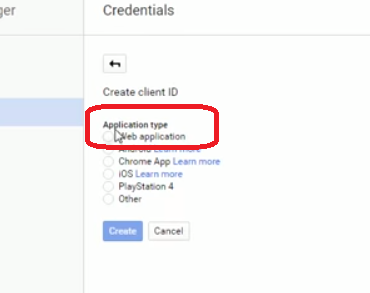
* Now go to eduappgt system settings and copy Google Sync URL & Google Login URL and paste on Authorized redirect URIs and save changes
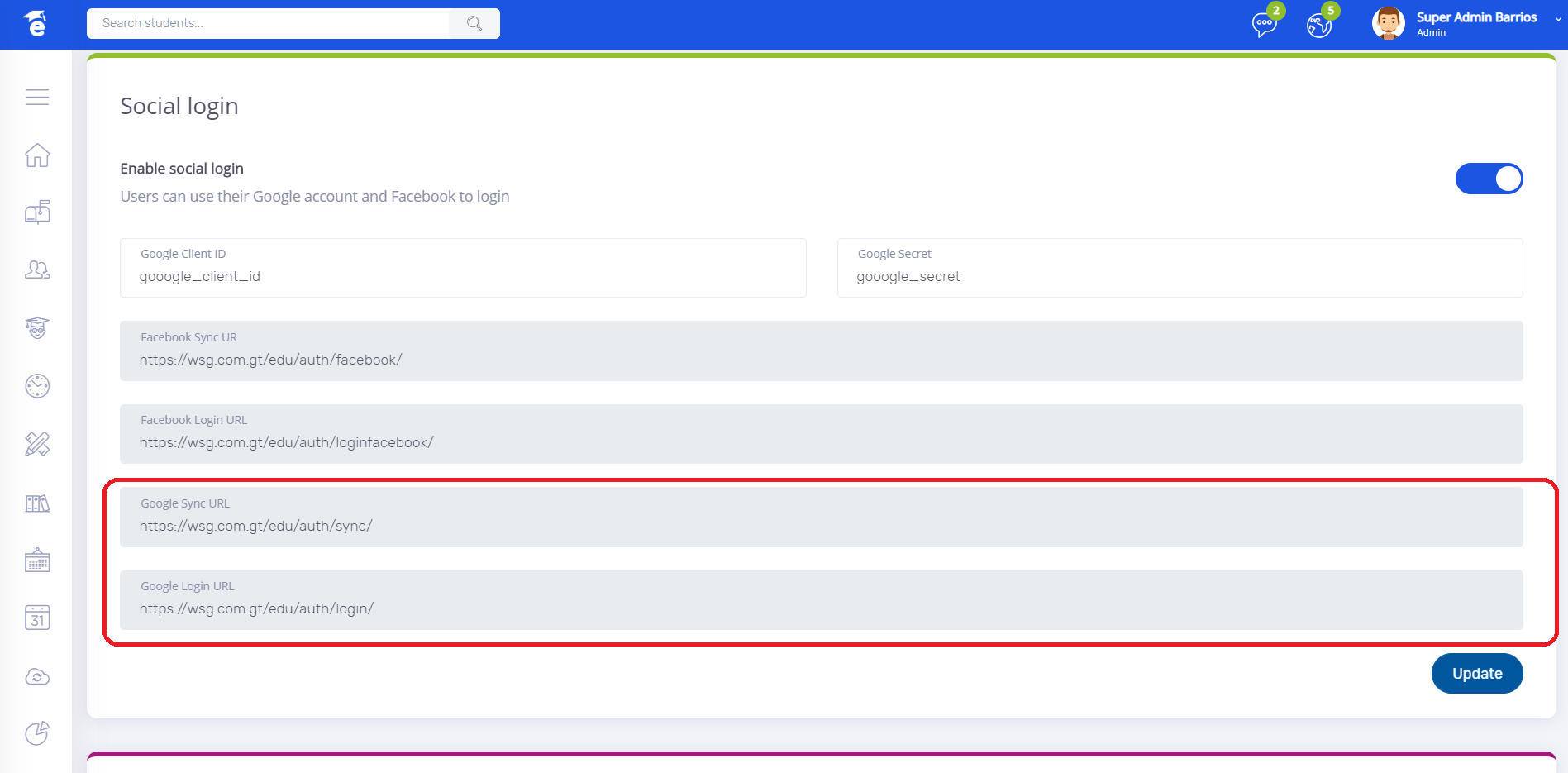
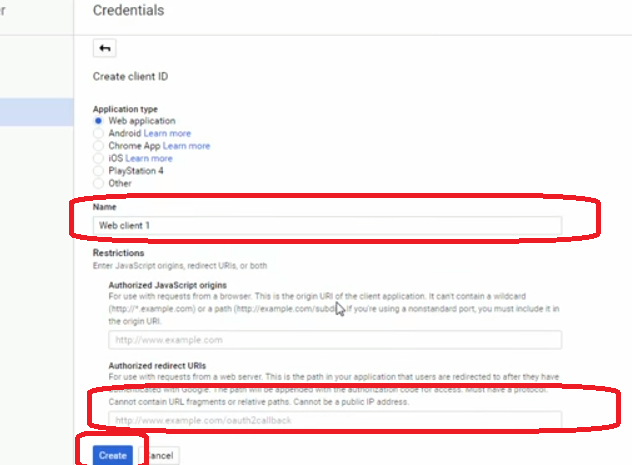
* Now go to eduappgt system settings and copy Google Sync URL & Google Login URL and paste on Authorized redirect URIs.
* Now copy Client ID and Client Secret and paste on MOCA System Settings.