MOCA Installation
If you install on Wampserver
* Make sure you have rewritemodule enabled, if not, follow the steps in the image:
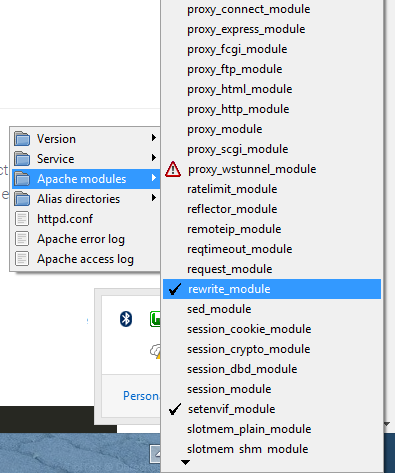
* Then unzip the file that I downloaded from CodeCanyon and move the folder "install" to wamp/www/
* Now create a database in phpmyadmin by clicking on "users" then "add user" then fill in the fields, create the database with user and grant the permissions.
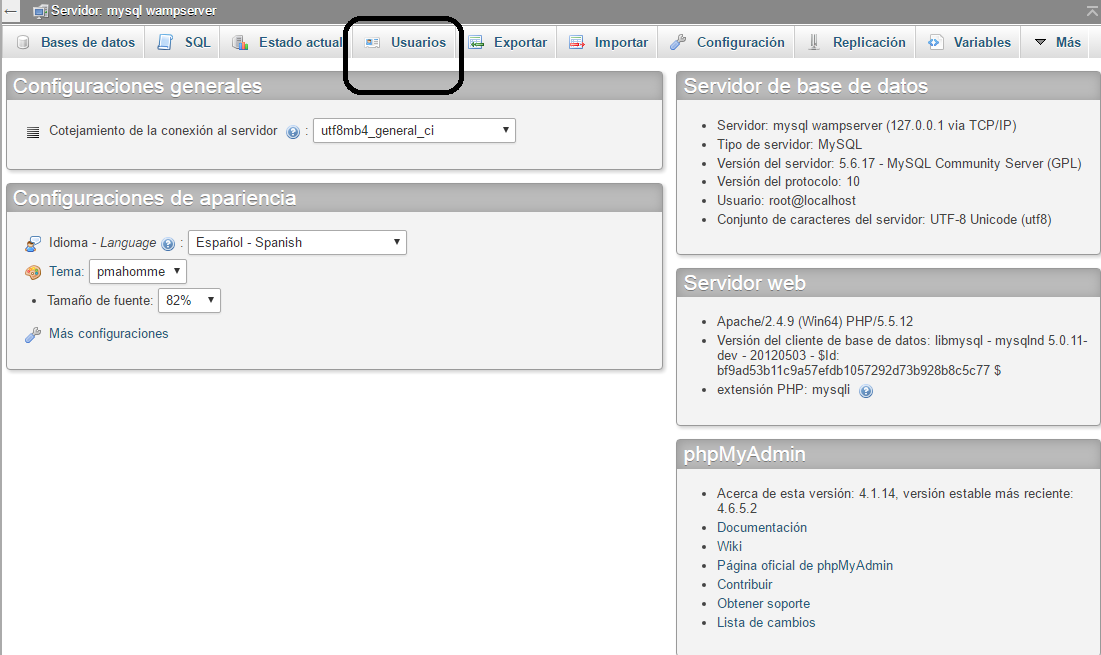
* That's it, now access the url for example: http://localhost/install/
* The installation screen appears.
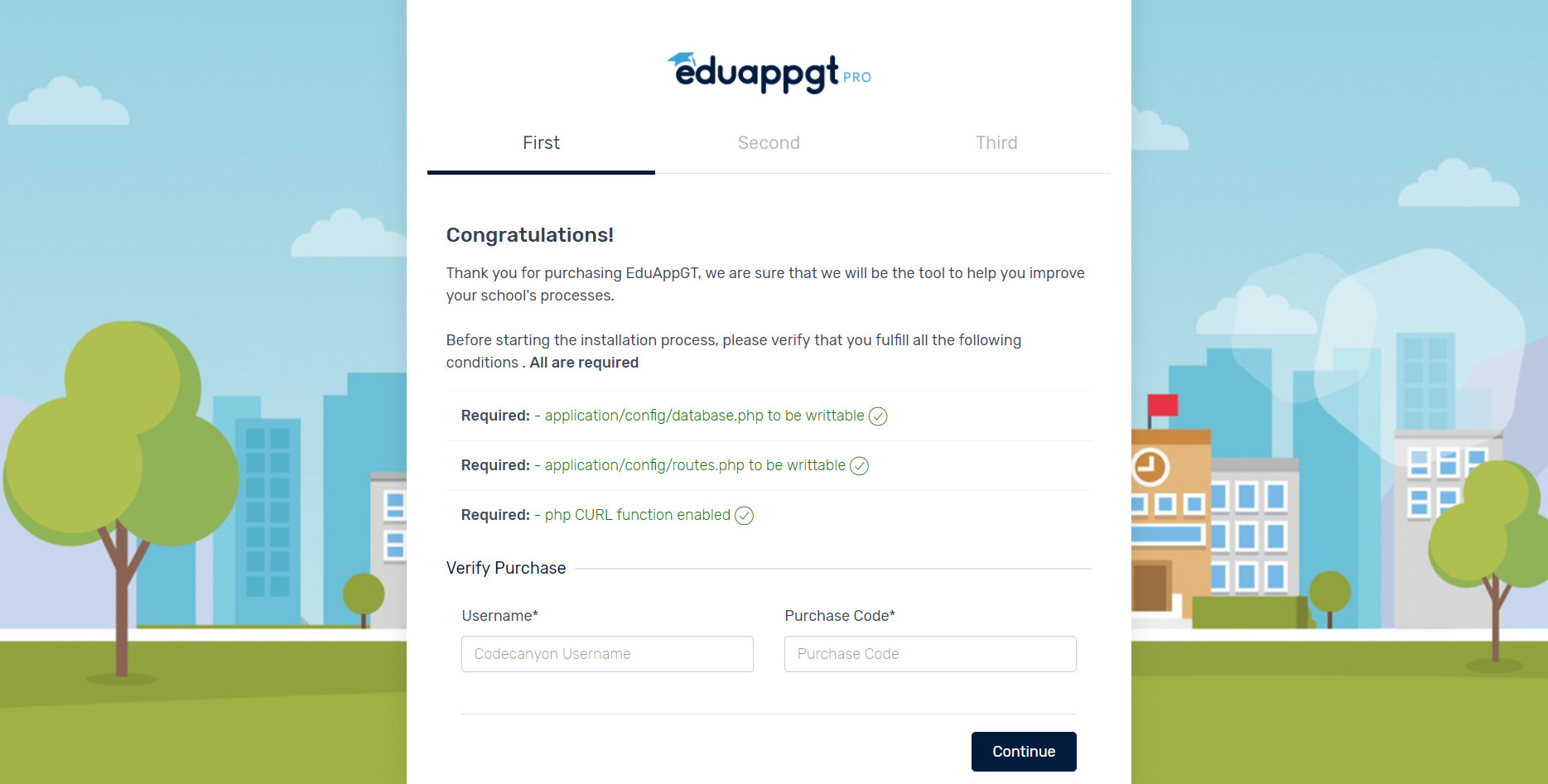
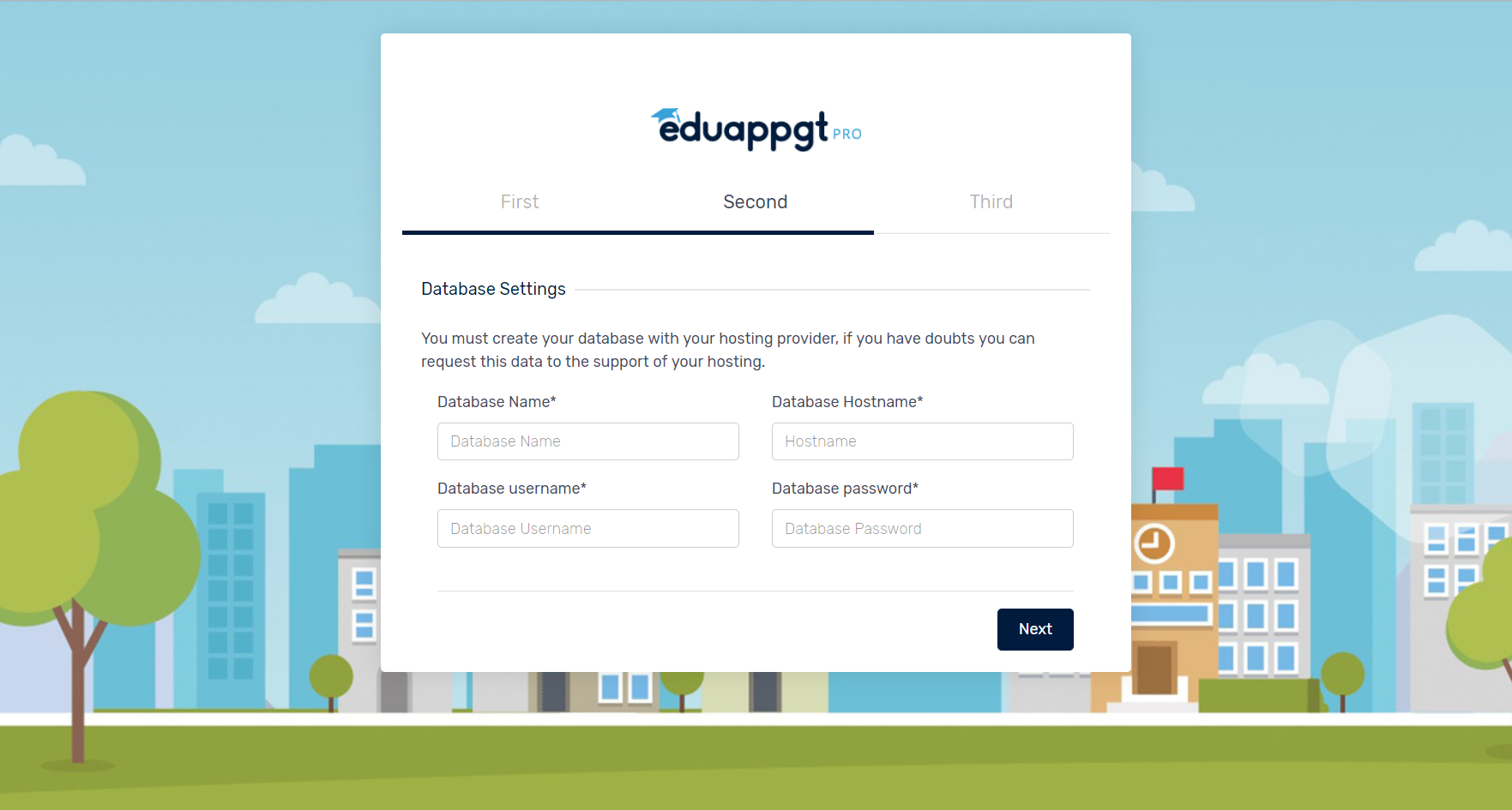
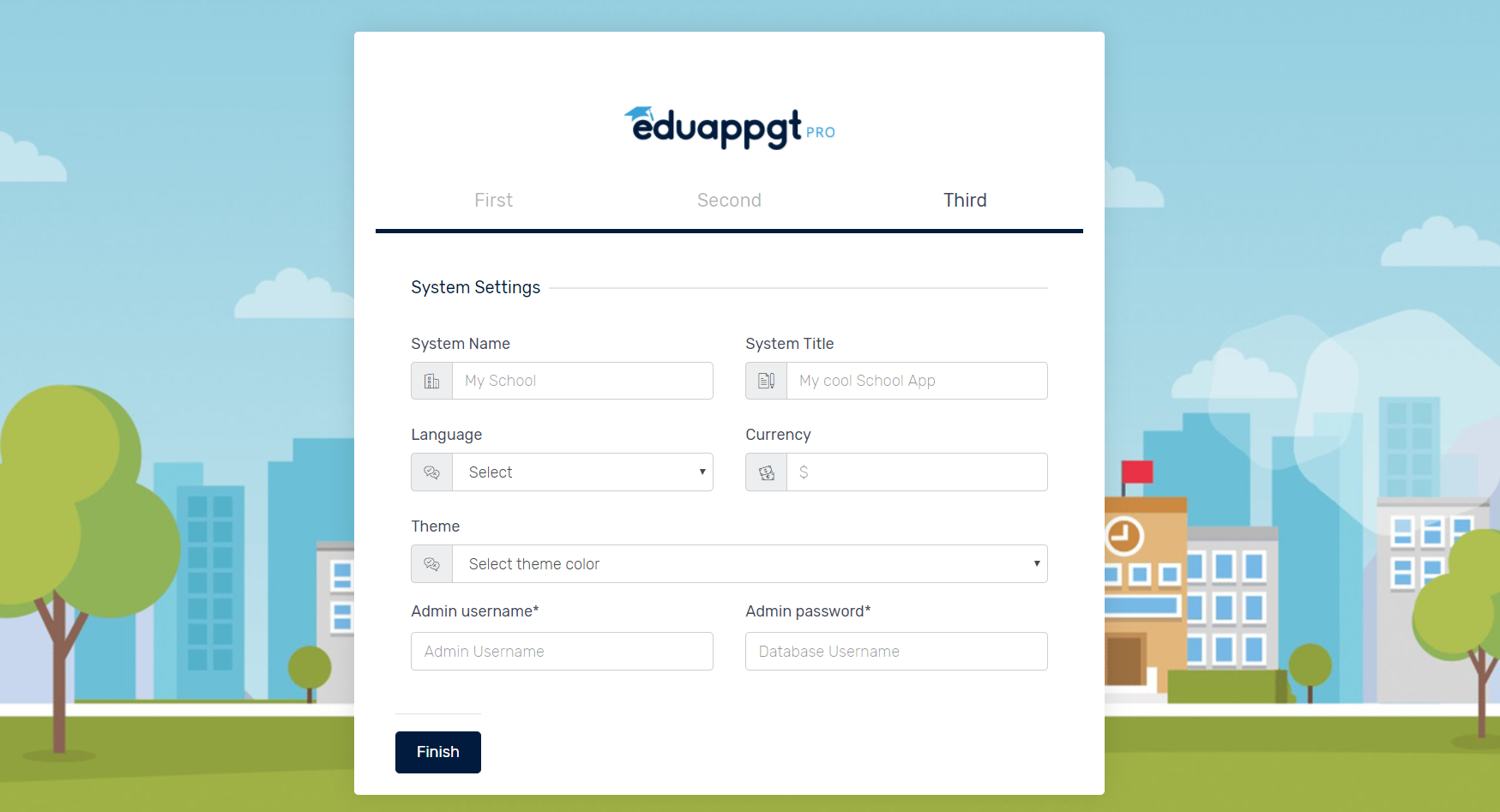
* Here you must provide the following information:
CodeCanyon Username
Purchase Code [You can find this in your downloads section from CodeCanyon]
Database name
Database user
Database host Take into account that not all hosting use "localhost" as database host, check well before placing localhost.
Site name
Default language
Username This will be the admin user
Password This will be the admini password.
* If you have provided the information correctly, click on Install MOCA, the system will take a few seconds, if the installation was successful it will be redirected to the login, otherwise it will be on the same installation page.
If you install on Web Server
* If you will install on a web server, unzip the file you downloaded from CodeCanyon and then recompress only the "install" folder in .zip format. (Not .rar)
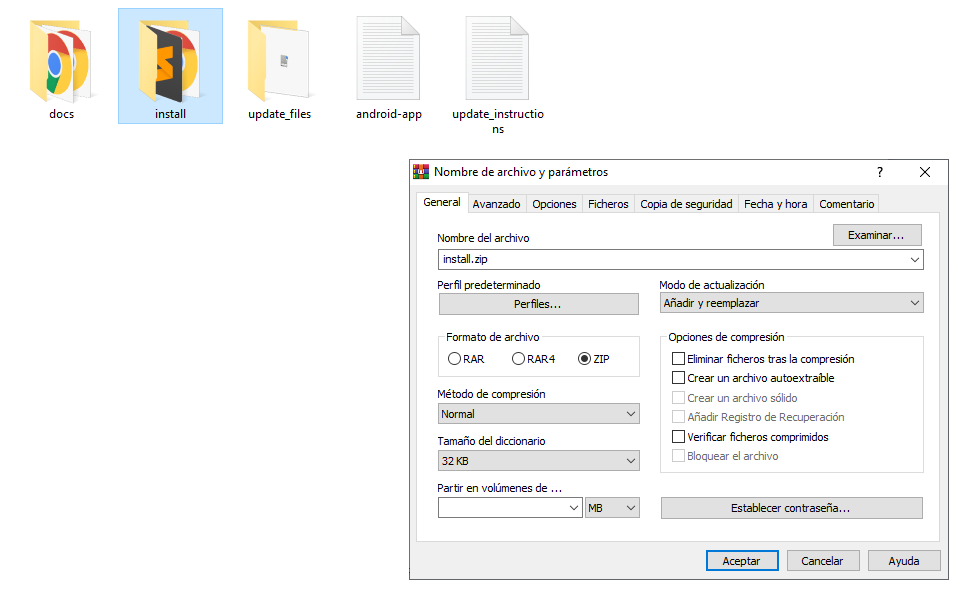
* Then login to your hosting
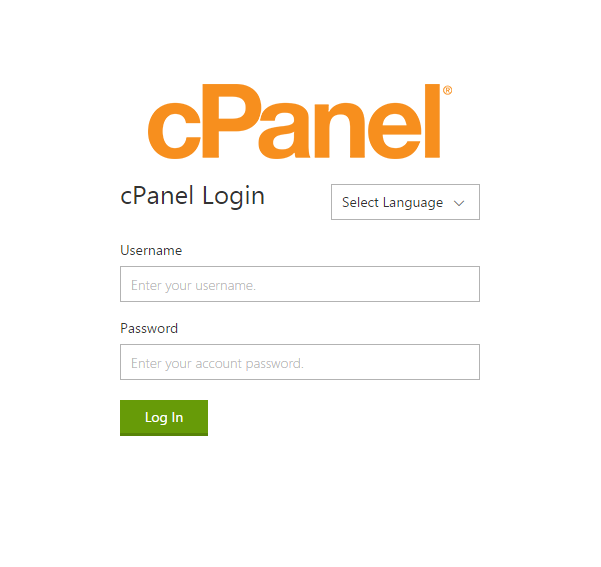
* Enter your file manager
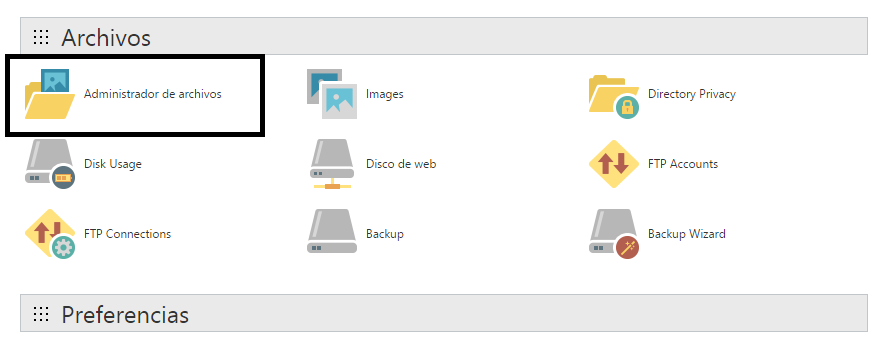
* Access the root of your site and click upload
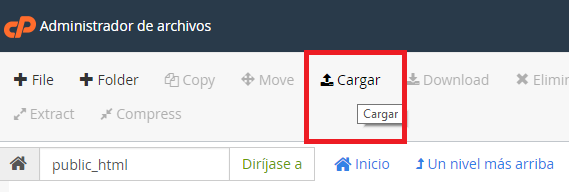
* Click on upload file and look for the install.zip file that you compiled in step 1.
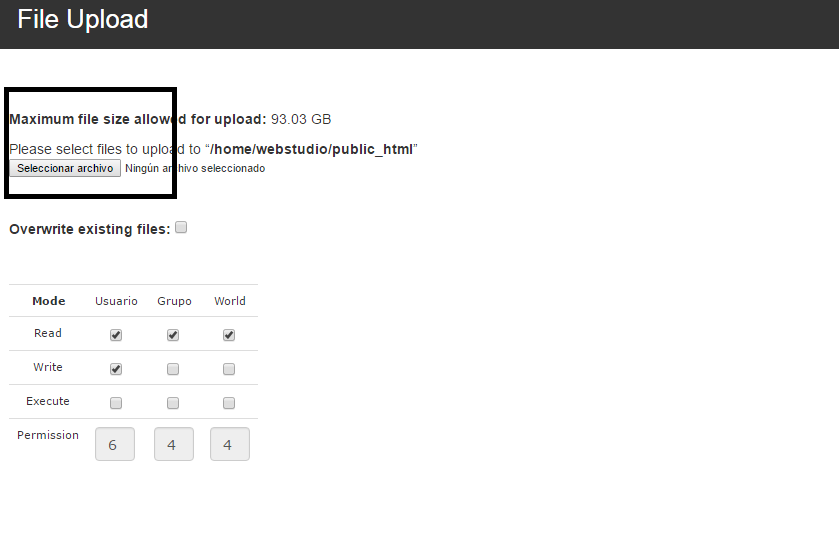
* Once the upload is finished go back to your file manager and right click on the install.zip file that you uploaded and then on Extract.

* Once the file has been extracted, for your security, right-click on the file install.zip and delete the file, otherwise you can steal this zip and your purchase code.
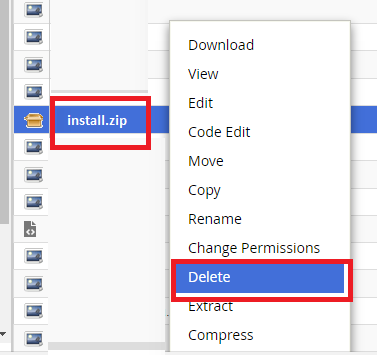
*Ready! Now access the url for example: http://yourdomain.com/install/
* The installation screen appears.
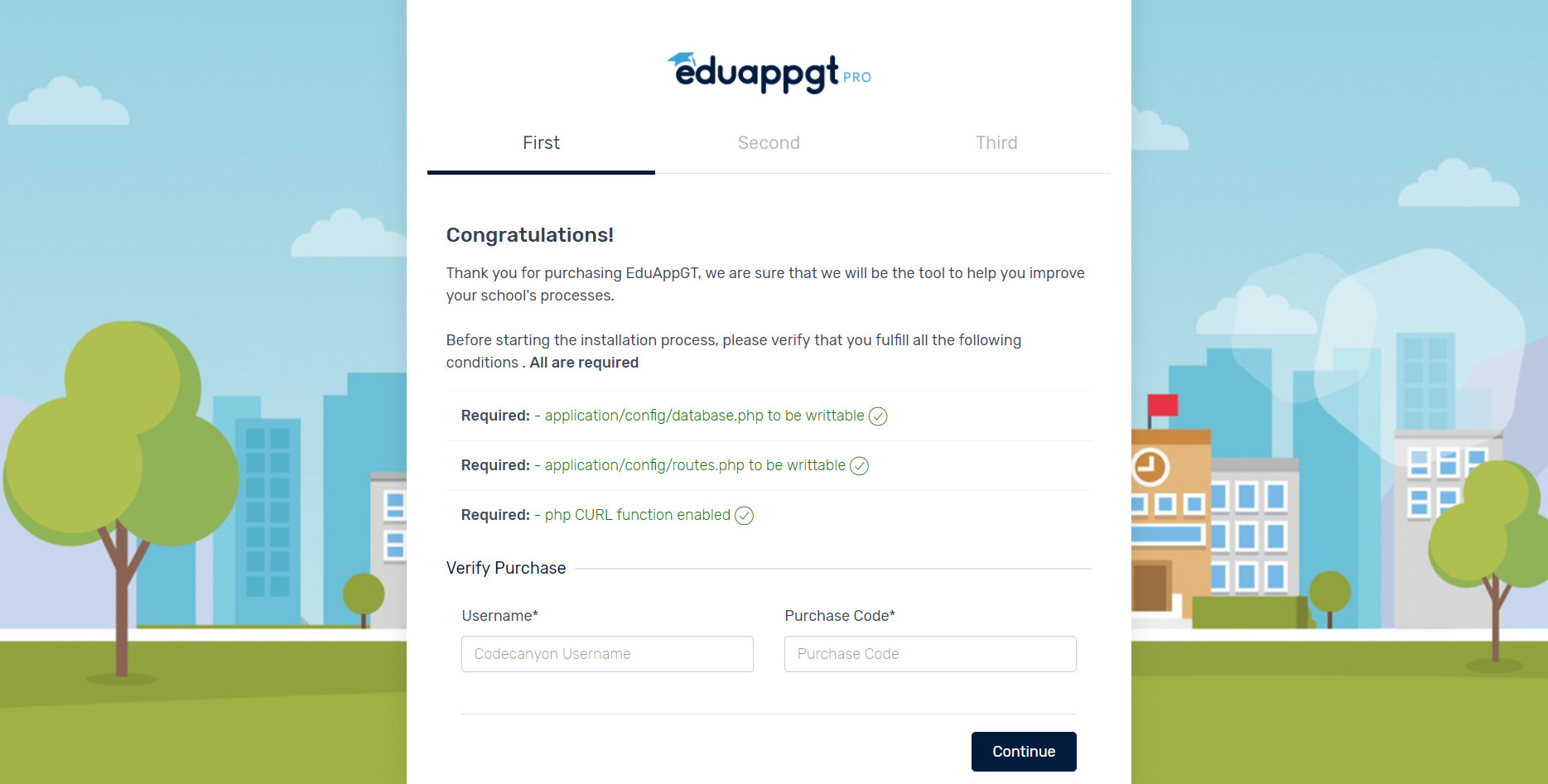
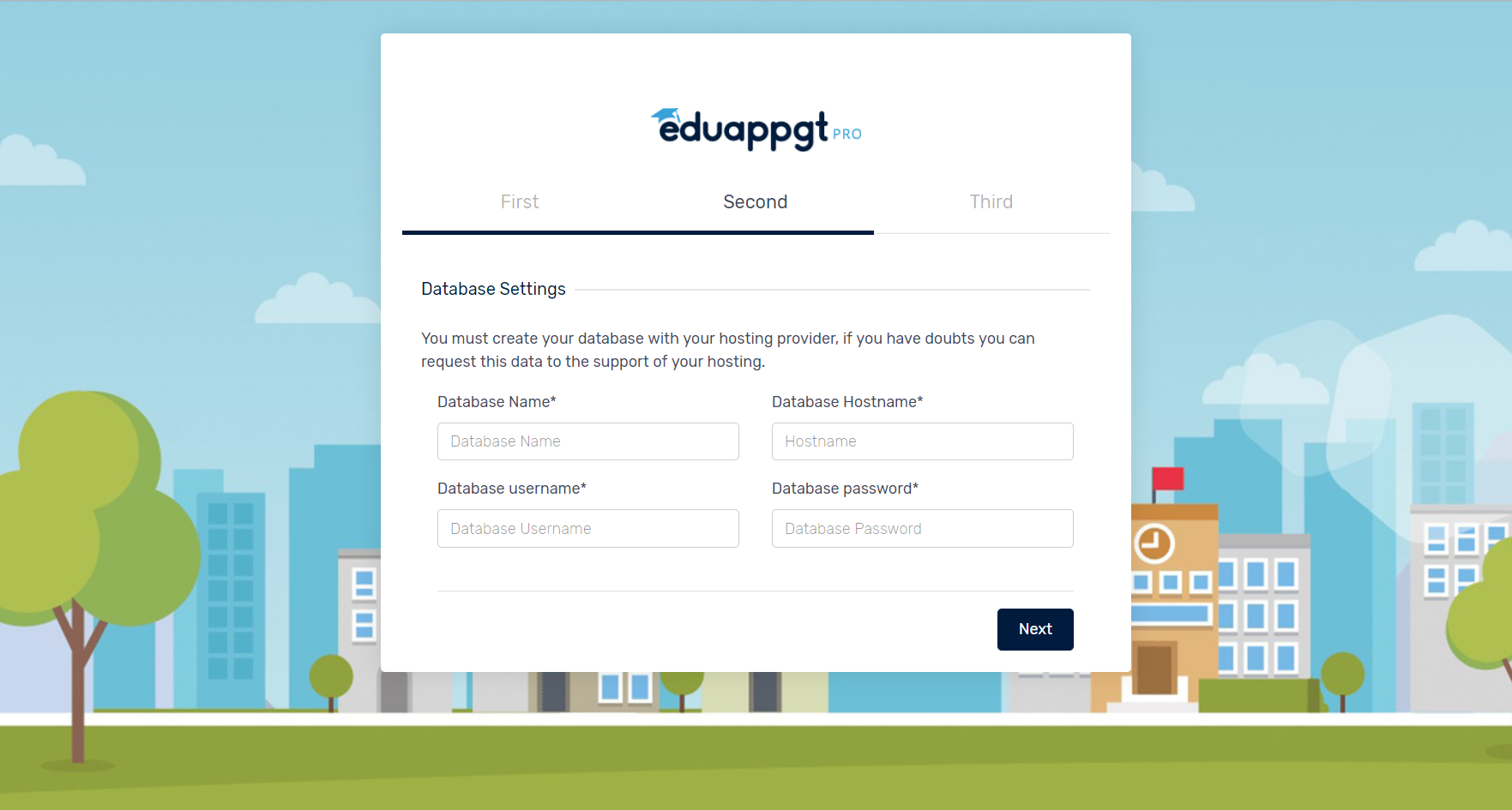
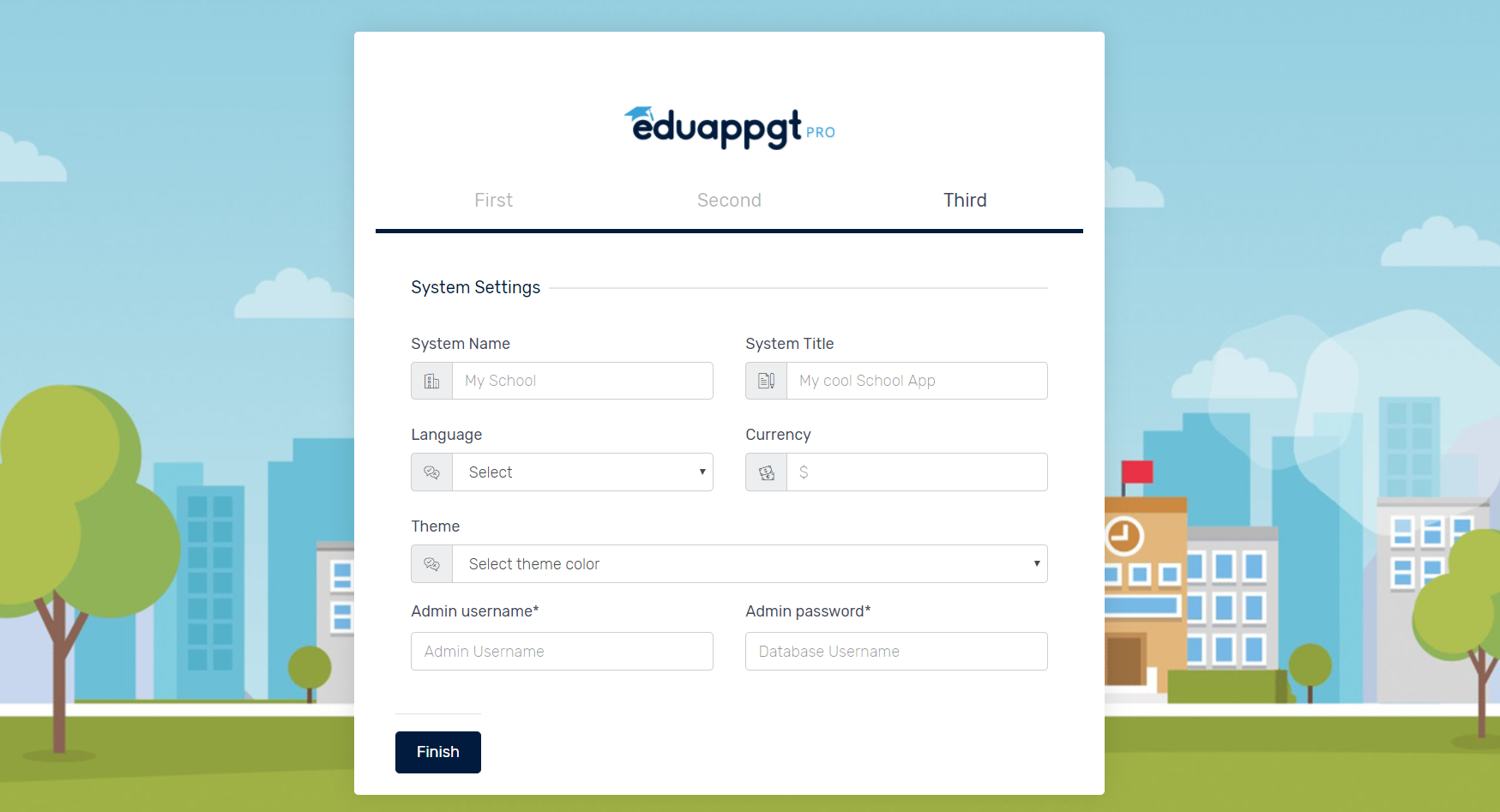
* Here you must provide the following information:
CodeCanyon Username
Purchase Code [You can find this in your downloads section from CodeCanyon]
Database name
Database user
Database host Take into account that not all hosting use "localhost" as database host, check well before placing localhost.
Site name
Default language
Username This will be the admin user
Password This will be the admini password.